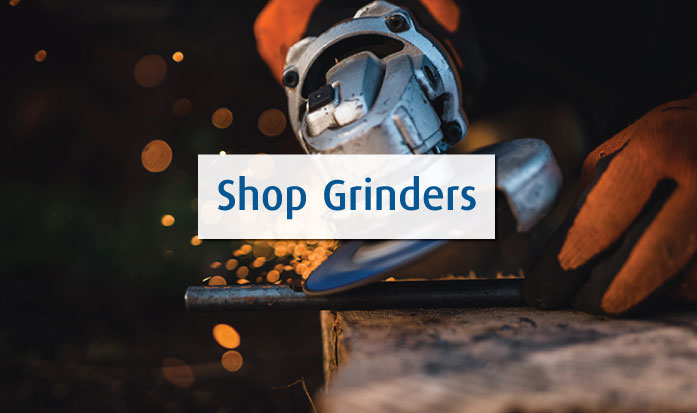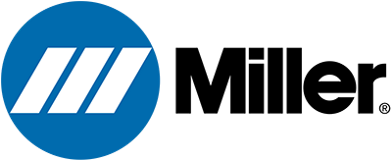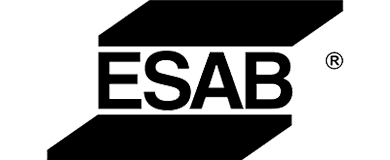Categories
Welding Wire & Electrodes
Welding Wire Solid Welding Wire Flux-Cored Welding Wire Metal-Cored Welding Wire Submerged Arc Welding Wire
Welding & Cutting Equipment
Oxy Actylene Welding & Cutting Lighters & Flints Oxy Acetylene Welding & Cutting Torches Oxy Acetylene Welding & Cutting Outfits Quick Connectors Oxy Acetylene Welding & Cutting Torch Attachments Flashback Arrestors Oxy Acetylene Welding & Cutting Torch Handles Burning Bars & Lances Oxy Acetylene Cutting Machine Accessories Oxy Acetylene Cutting Machines
Abrasives
Safety & PPE
Protective Clothing Welding & Fire Resistant Clothing High Visibility Vests & Jackets Aluminized Clothing
Welding Helmets & Lenses Welding Lenses, Filters & Covers Welding Helmets Welding Helmet Replacement Headgear Welding Helmet Accessories
Welding & Cutting Consumables
MIG Welding Consumables MIG Contact Tips MIG Nozzles MIG Diffusers MIG Liners MIG Insulators MIG Drive Rolls Mig Conductor Tubes MIG Consumable Kits
TIG Welding Consumables Tungsten Electrodes TIG Cups TIG Collet Bodies TIG Collets TIG Torch Back Caps TIG Insulators & Gaskets TIG Gas Lenses TIG Consumables Kits TIG Nozzles
Plasma Cutting Consumables Manual Cutting Consumables Manual Plasma Torch Electrodes Manual Plasma Torch Nozzles Manual Plasma Torch Shield Caps Manual Plasma Torch Tips Manual Plasma Torch Retaining Caps Manual Plasma Torch Swirl Rings Manual Plasma Torch Start Cartridges Manual Plasma Torch Consumables Kits Manual Plasma Torch Deflectors Manual Plasma Torch O-Rings Manual Plasma Torch Diffusers Manual Plasma Torch Collets